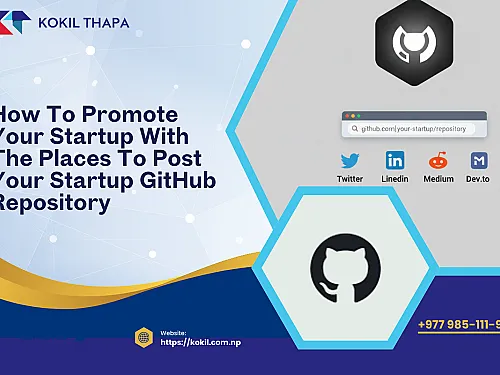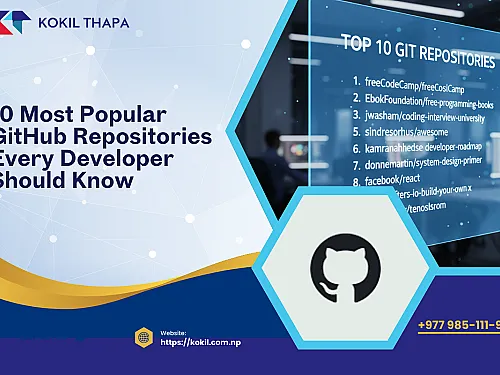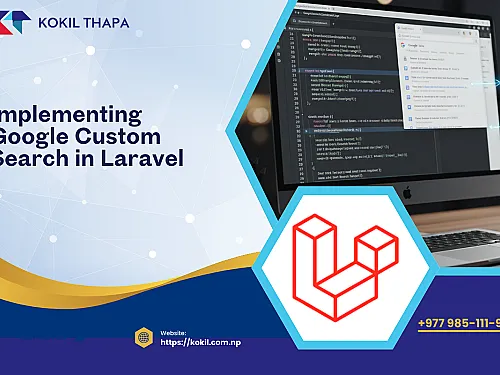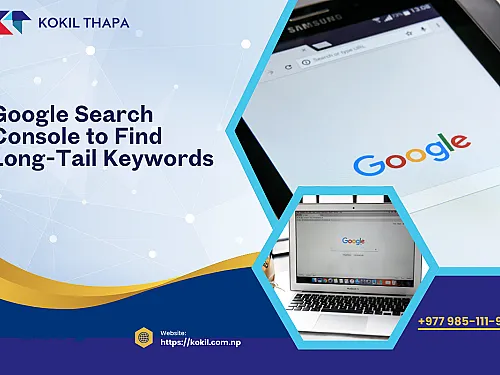

July 27, 2023
Table of Contents
The .gitignore file is one of the most important tools in keeping your Git repositories clean, organized, and free from unnecessary clutter. It helps you prevent unwanted files—such as logs, environment files, temporary build artifacts, compiled assets, IDE-specific files, and caches—from being tracked.
However, there are times when Git appears to ignore your .gitignore rules, even though the patterns are correct. This can be confusing, especially for beginners, but the issue is extremely common and easy to solve once you understand how Git tracking works.
In this guide, we’ll explore why Git sometimes ignores your .gitignore file, how Git’s tracking system behaves, and how to correctly remove previously tracked files. We’ll also walk through global ignore files, pattern mistakes, branch mismatches, cache resetting, and advanced troubleshooting.
Why Git Ignores Your .gitignore File
Before diving into the fix, it’s important to understand why this happens. Git only ignores files that are not already being tracked. If a file was committed before adding it to .gitignore, Git will continue to track it—even if it appears in your ignore file.
Here are the most common reasons Git ignores your .gitignore file:
1. The File Was Already Tracked Before You Added It to .gitignore
This is the #1 cause.
Example:
You commit
config.phpLater, you add
config.phpto.gitignoreGit will still track this file because it is already in the repository’s history
Git’s logic is:
“A tracked file stays tracked unless explicitly removed.”
2. .gitignore Changes Were Made on Another Branch
You may have updated .gitignore on branch A but are working on branch B. Your changes are not active in your current branch.
3. Incorrect Patterns or Typos Inside .gitignore
Examples of incorrect patterns:
/node_modules wrong node_modules/ correctOr:
.env.example if you meant .env .env correct4. A Global Git Ignore File Overrides Your Local One
Git supports global ignore rules, which may conflict with project-level rules.
Check if you have one:
git config --get core.excludesfileThis file may be ignoring or overriding patterns unintentionally.
5. System-Level Git Ignore Settings
On Linux/macOS systems, sometimes system-wide Git ignore files exist in:
/etc/gitconfig ~/.config/git/ignoreThese can override your local .gitignore.
STEP-BY-STEP FIX: Make Git Respect Your .gitignore File
Now let’s fix the problem properly.
Step 1: Verify Your .gitignore Rules
Ensure your patterns are correct. Here are common examples:
Ignore a file:
secret.txtIgnore a folder:
node_modules/ storage/logs/ vendor/Ignore all environment files:
.env .env.*Ignore all log files:
*.logReference guide:
https://git-scm.com/docs/gitignore
Step 2: Remove Previously Tracked Files from Git
This is the most important part.
Even if .gitignore is correct, Git will continue tracking files that were previously committed.
To force Git to stop tracking them:
Run:
git rm -r --cached .This removes all tracked files from the Git index (staging area) without deleting them from your working directory.
Your files remain safe locally.
Step 3: Re-add Everything (Respecting .gitignore)
Now run:
git add .Git will only add files not ignored by .gitignore.
Step 4: Commit the Cleanup
git commit -m "Fix .gitignore and remove ignored files"This updates your history with the corrected file tracking.
Step 5: Push Changes Back to the Repository
git push origin Replace
mainmasterdevfeature-x
This updates the remote repo to match your corrected ignore rules.
Important Warning
If you're working on a shared repository, tell your team before pushing large history modifications. Removing files from the index affects everyone.
Advanced Troubleshooting
If Git still ignores your .gitignore rules, here are more things to check.
1. Test What Git Ignores
Run:
git check-ignore -v Git will tell you why a file is ignored and which rule is causing it.
2. Clear Git Cache Manually
git rm --cached This is helpful when only specific files are behaving incorrectly.
3. Ensure .gitignore Has Correct Line Endings
On Windows systems, CRLF issues may cause .gitignore to misbehave.
4. Ensure .gitignore Is Not Named Wrong
Common mistakes:
.gitignore.txt .gitignore .txt gitignoreIt must be exactly:
.gitignore5. Verify Git Doesn't Have Local Include Files
Check:
git config --get-all core.excludesfileIf another ignore file exists, review its patterns.
Best Practices for Managing .gitignore
Always commit
.gitignoreearly in the projectUse clear, organized sections inside
.gitignoreUse global ignore file for IDE files (like
.idea,.vscode)Never ignore essential files such as
composer.jsonAvoid committing environment or credential files (
.env)
Conclusion
When Git ignores your .gitignore file, it's almost always because the files were already tracked before being added to the ignore list. By clearing the cache using git rm --cached, re-adding files, and committing the changes, you ensure Git properly respects your ignore rules moving forward.
With the right understanding of .gitignore, Git tracking behavior, and the troubleshooting steps outlined above, you can maintain a clean, efficient, and professional repository—free from unnecessary clutter.
If you're looking for more Git tips, Laravel development guides, or professional insights from an experienced web developer, learn more from Kokil Thapa, a highly skilled web developer in Nepal who shares practical tutorials for modern developers.


-thumb.webp)